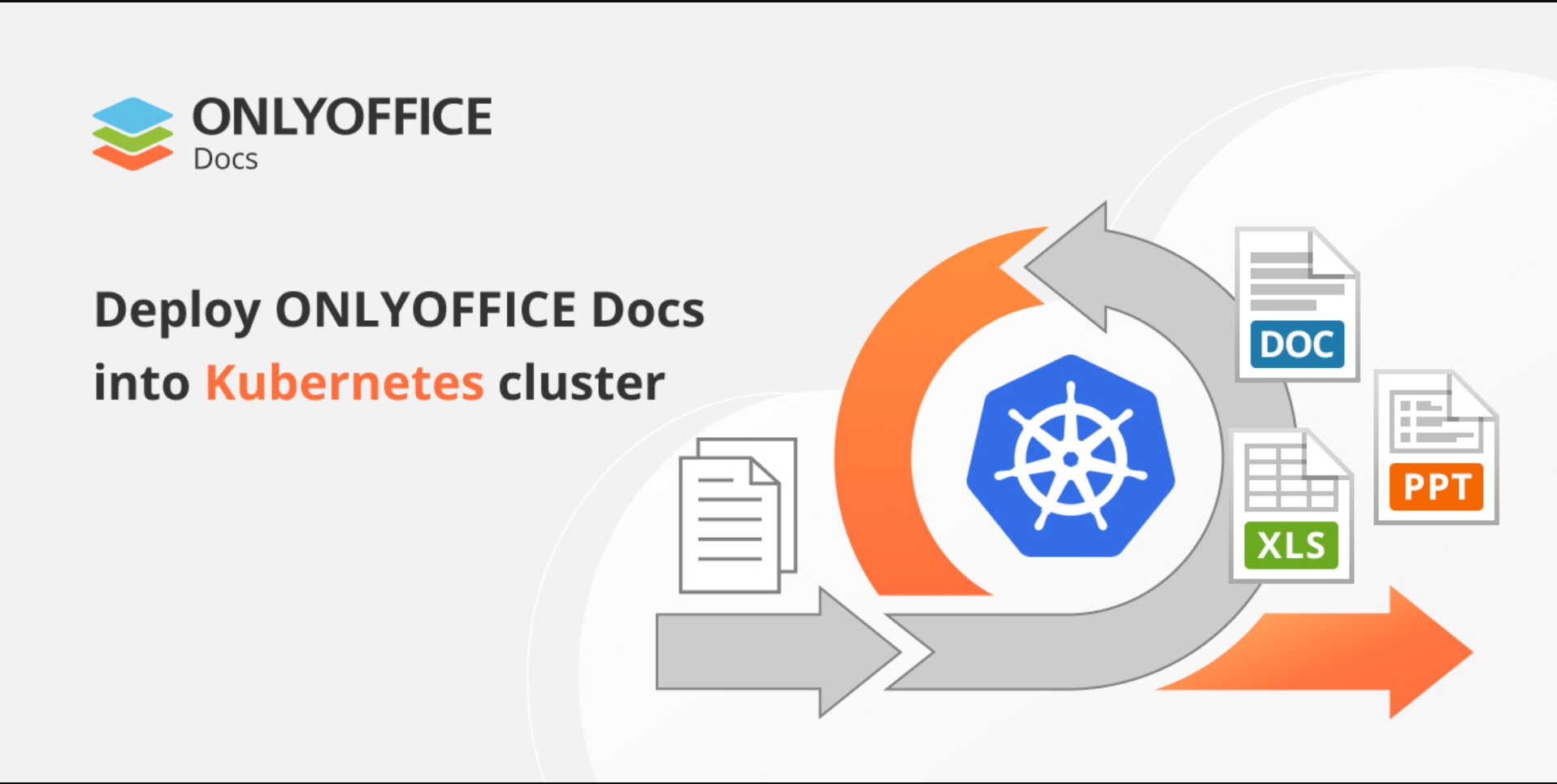- Create a Kubernetes cluster: To create a Kubernetes cluster, you can use a managed service like Google Kubernetes Engine (GKE) or Amazon Elastic Kubernetes Service (EKS), or you can set one up yourself using tools like kubeadm or minikube. GKE and EKS provide a web interface to create and manage clusters, while kubeadm and minikube are command-line tools.
- Create a namespace: Namespaces in Kubernetes allow you to organize and isolate resources. You can create a namespace with the following command:
kubectl create namespace onlyoffice- Install Helm: Helm is a package manager for Kubernetes that makes it easy to install and manage applications. You can install Helm by following the instructions on the Helm website: https://helm.sh/docs/intro/install/
- Add the OnlyOffice Helm repository: Once Helm is installed, you can add the OnlyOffice Helm repository with the following command:
helm repo add onlyoffice https://kfirfer.github.io/helm/
helm repo update- Install OnlyOffice: To install the OnlyOffice Community Server chart, you can use the following command:
helm install onlyoffice/onlyoffice-office --namespace onlyofficeThis will create a set of Kubernetes resources including deployment, services, and configmaps.
- Configure OnlyOffice: You can configure OnlyOffice by providing a values.yaml file with the desired configuration options. The chart contains a file called values.yaml that you can use as a starting point. You can customize settings such as the external URL, storage, and data retention.
- Expose your service: To make the OnlyOffice service accessible from outside the cluster, you need to create a LoadBalancer service. You can do this by running the following command:
kubectl expose deployment onlyoffice-office --type=LoadBalancer --name=onlyoffice-office --namespace onlyoffice- Access OnlyOffice: After the LoadBalancer service is created, you can access the OnlyOffice web interface by visiting the IP address of the service. You can get the IP address by running the following command:
kubectl get service onlyoffice-office -n onlyoffice- Monitoring and troubleshooting: To monitor and troubleshoot your OnlyOffice installation, you can use Kubernetes built-in tools like kubectl and kubectl logs, as well as other third-party tools such as Prometheus and Grafana for monitoring, and ELK for logging.
Please note that these steps should be considered as a guide, you may need to adjust them to your specific environment, and you should always consult the OnlyOffice documentation for the latest instructions.